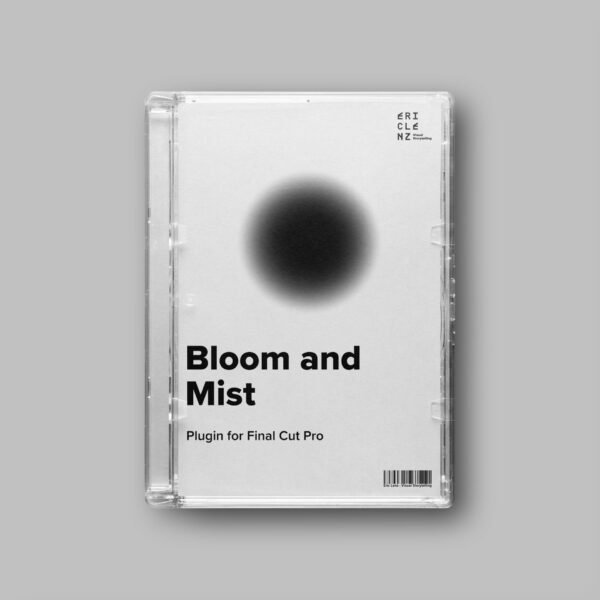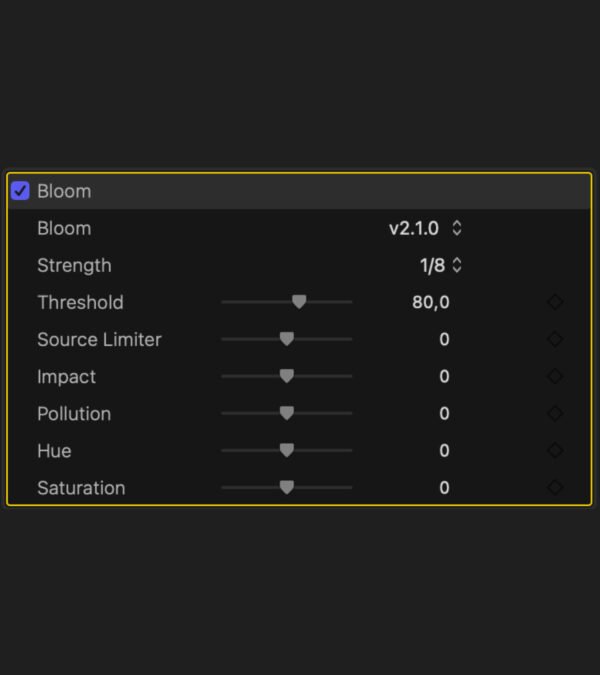Bloom
Create the aesthetic blooming of mist filters in post with the Bloom Plugin for Final Cut Pro.
Bloom via Drag and Drop – Yes, it’s that simple
Achieving a good-looking blooming of the highlights in post is not a simple task. But that has just changed. Don’t waste your money on Pro Mist filters, don’t waste your time with hyper-complex plugins. This plugin for Final Cut Pro will create an aesthetic bloom effect, no matter what you throw at it.
Bloom Tutorial
Main Features
Threshold: Lets you select which brightness level is considered a light source. The numbers behind the slider correspond to the IRE values. A value of 70 also means highlights of around 70 IRE are considered as sources of emission. Drag the Slider to the right to only include the brightest highlights. Drag the slider to the right to include dimmer highlights.
Source Limiter: Lets you define whether highlights become brighter or remain where they are. Drag the slider to the right to keel highlights as they are, drag the slider to the left to let the bloom bleed into itself and amplify the light source.
Strength: Select your desired filter strength from a convenient drop down menu. The options are 1/8, 1/4, 1/2 and 1/1.
Impact: Allows you to increase or decrease the projection of the blooming at the current strength. Dragging the slider to the right will increase the effect, dragging the slider to the left will decrease the effect.
Pollution: Mist filters not only bloom highlights, but they also reduce contrast, sharpness and make your shadows look foggy. The pollution slider controls exactly that. By default, the appropriate amount of pollution for the strength you selected will be applied. If you want more pollution, drag the slider to the right. If you want less, drag the slider to the left.
Hue: Pro Mist filters, especially the most popular filters create a warm tint in the highlights. The Hue slider allows you to decide whether the warmth leans more towards red or towards yellow. If you want it more yellow, drag it to the left. If you want it more red, drag it to the right.(*)
Saturation: With the tins slider, you control how much your highlights will be colorised. By default, the appropriate amount will be applied. If you want more colour, drag the slider to the right, if you want less or no colour at all, drag the slider to the left.
(*) This plugin is NOT a Halation plugin. If you’re looking for the popular reddish-orange halo around light sources, you should look at my Halation Plugin.
System Requirements
🎬 Final Cut Pro 11 or newer
🖥️ MacOs 15 or newer
Release Notes
2025-10-03 – Update v2.1.0
- added Threshold slider
- added Source Limiter slider
- changed the slider label from “Tint” to “Saturation” to be more intuitive
2025-09-09 – Update v2.0.0
- simplified user interface
- revised bloom process
- general re-build of the plugin
- added presets for effect strength
- changed customisation options
Even More Value
-
Final Cut Pro Plugin Bundle
Original price was: 342 €.197 €Current price is: 197 €. plus VAT